Tips
Stop if disk is full
You can make autobrr stop adding torrents to your download client whenever you're running low on space.
Create the script
touch ~/freespace.sh && chmod +x ~/freespace.sh
#!/bin/bash
set -e
reqSpace=100000000 # 100GB
SPACE=`df "$HOME/torrents" | awk 'END{print $4}'`
if [[ $SPACE -le reqSpace ]]
then
#echo "not enough space"
#echo "free $SPACE"
exit 1
fi
#echo "got space"
#echo "free $SPACE"
exit 0
For Docker:
#!/bin/sh
set -e
reqSpace=250000000 # 250GB
SPACE=$(df "/torrents" | awk 'END{print $4}')
if [ "$SPACE" -le $reqSpace ]
then
echo "not enough space"
echo "free $SPACE"
exit 1
fi
echo "got space"
echo "free $SPACE"
exit 0
If the script sees that there is enough space available, it will return exit code 0 and autobrr will push the torrent to the download client.
If free space falls below your limit, the script will return exit code 1 and autobrr will skip it.
If you want autobrr to check the disk space of a remote server, then place the script above at the remote server and this one at the server autobrr runs on and call it from the autobrr filter like explained below:
#!/bin/bash
retcode=$(ssh user@domain "bash -s < ~/freespace.sh ; echo \$? " 2>/dev/null)
echo $retcode
Add it to your existing filter
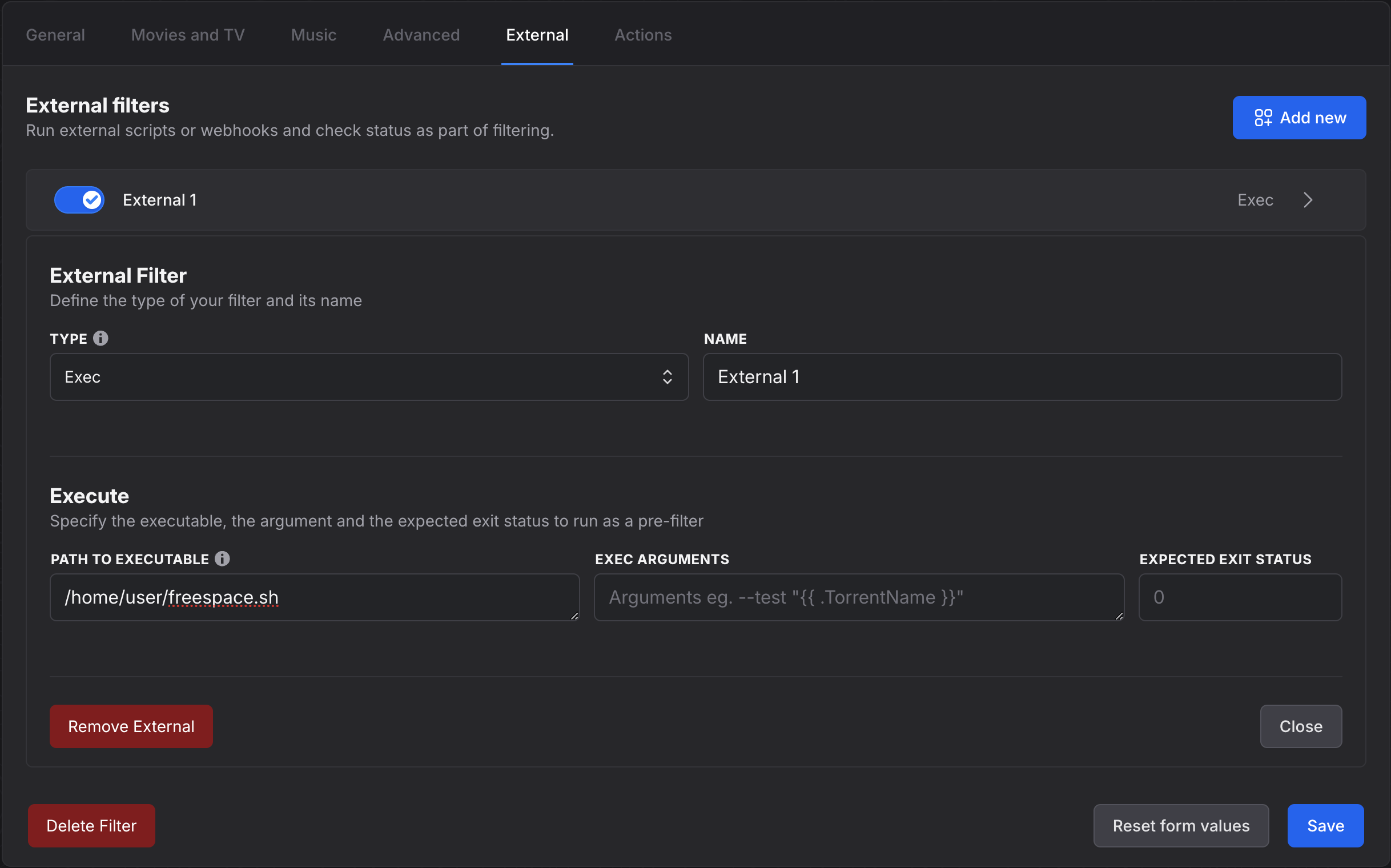
Troubleshooting filters utilizing the autobrr.log file
The Logs page in the app itself is a good way to monitor new announces, but it cannot show old announces.
If you want to check why a filter is not grabbing anything without waiting for a new announce, you can do so with tail.
Enable logging if you haven't already
# autobrr logs file
# If not defined, logs to stdout
#
# Optional
#
logPath = "log/autobrr.log"
# Log level
#
# Default: "DEBUG"
#
# Options: "ERROR", "DEBUG", "INFO", "WARN", "TRACE"
#
logLevel = "TRACE"
Check previous announces
# -n 100 will search the last 100 lines, you might have to increase this
# put the name of your filter inside the parentheses
tail -n 100 ~/.config/autobrr/logs/autobrr.log | grep 'CheckFilter: (NAME OF YOUR FILTER)'
Monitor new announces
# put the name of your filter inside the parentheses
tail -f ~/.config/autobrr/logs/autobrr.log | grep 'CheckFilter: (NAME OF YOUR FILTER)'
Expected output
{"level":"debug","module":"filter","time":"2023-01-11T17:05:44Z","message":"filter.Service.CheckFilter: (Race - groups) for release: Teppen.Laughing.til.You.Cry.S01.720p.CR.WEB-DL.REPACK.AAC2.0.H.264-SubsPlease <Highlight color="#ff2754">rejections: (episodes not matching. got: 0 want: 1-99, release groups not matching. got: SubsPlease want: ggez,glhf,DiRT,cinefeel,casstudio,cmrg,flux,smurf,ntb,kings,plzproper,gossip,playweb,cakes,bae,ggwp,rapidcows,trollhd,playhd,playtv,truffle)"}
Based on the output here, the announce was rejected because you've blocked season packs by asking for episodes 1 to 99. It was also rejected because the release group did not match your criteria.